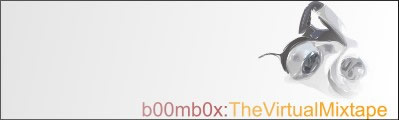
|
|
|
# 1. Go to File > New and create a new stereo file [Sound1] with a sample rate of 44, 100 Hz and a bit depth of 16.
#2. Open the first song you want on your mix by going to File > Open. If you can't see the file you want where it should be, try changing the menu selection on File Type to All Known Media Files. Click the track. This will open a 'waveform', a visual representation of the sonic properties of the track.
#4. Select the part of the song [usually
the end] that you want to mix the next song over with. Do this by click
in a region of
#5. Open the next song you want to use in your mix and copy the waveform. Go to Sound 1, Edit > Paste Special> Mix. #6. Preview the mix by pressing preview
and change the volume settings to suit yourself. Click Cancel if the mix
doesnt sound like
#7. Repeat steps 2 - 5 until you have finished
your mix. #8. Save the file by going to File > Save As, choosing .mp3 file type and change the template to 96 or 128 kps. If you're planning on using cdex to optimise the compression, use a higher setting or something.
#9. Wait for the file to save, then try opening it with winamp. Listen. Enjoy. naz |
MP3 Rippers/Encoders
Misc MP3
MP3
Tag StudioVolume Normalizer MP3 Trim Editing & Mixing
Acid
Pro
cubase Cool Edit Pro Soundforge Looping & Manipulating
|