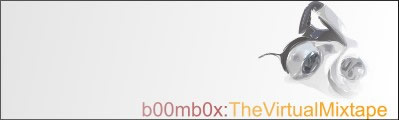
|
|
|
Like Soundforge, Acid wasn't designed with a mixer. It's a sequencer that happens to perform very adequatedly as a mixing program. As it is professional software, there is a learning curve when trying to use it for mixing. Part One: MULTITRACKING Use the view > explorer option to display the file explorer. Drag a sound file into the centre of Acid. The beatmapper dialog will appear for long tracks. You can skip ahead to the beatmapper part of the tutorial now or later. For this part I cancelled the beatmapper wizard. A track will appear on the left part of the work area. To start your mix, click the pencil icon and click and drag the waveform right. This can take a while and its quite awkward. To multitrack, load a second file into Acid and start dragging where you want to start the overlap between tracks one and two. Part Two: ENVELOPING A volume envelope allows you to control the volume levels. Right-click a track, Insert Volume Envelope. A brown line will appear. Right click the line where you would like to begin a volume transition, select add point. Add another point where you would like the volume transition to end. Drag the points to manipulate volume.
Part Three: BEATMAPPING When you load a large file into Acid, the beatmapper dialog appears. Beatmapping your tunes allows you to seamlessly mix tunes that around the same tempo. Sometimes. Firstly, Acid will attempt to locate the first downbeat. This, to me, means the first strike of the standard beat of the tune. Acid often gets it wrong. The below picture depicts a minimalist techno track, you may have to find the downbeat yourself.
After the downbeat has been defined, Acid attempts to create a loop. A properly beatmappedloop, if played continuously, will sound natural, no clicks, in time. Sometimes. The best way to get used to mapping the length and tempo of a loop is by experimenting with a dance track. When you have defined the loops correctly, proceed to the next screen. Inspect a few loops, to see if it remains in time. If so, click next and select Preserve Pitch.
The bottom left of the work area contains the tempo control for the entire project. If the project is set at 120 BPM and you beatmap a tune at 80 bpm, the tune will run at 150% of its proper tempo. Set the project tempo to whatever your mix material has been beatmapped at. You should aim to mix tunes of similar tempos together for the best sounding results. To change the project tempo half-way through a mix use Insert>Key Tempo change. Part Four: EXPORTING File> Render As. Have fun.
A more detailed tutorial in the coming months. |
MP3 Rippers/Encoders
Misc MP3
MP3
Tag StudioVolume Normalizer MP3 Trim Editing & Mixing
Acid
Pro
cubase Cool Edit Pro Soundforge Looping & Manipulating
|