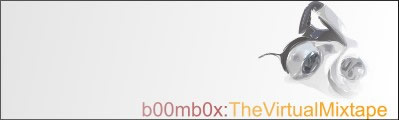
|
|
|
Basic Making a Mix Using Cool Edit Pro Ingredients Cool Edit Pro 1.0 or higher Hit the button at the top left of the screen to switch to Multi-Track View.
2 - Open the Waveform List
Now open the Waveforum List via Insert -->Waveform List Hit the Open button (in the Waveforms List) to load up all the tracks you will be using in the mix. This will take some time (and lots of memory) as you load up each song and sample.
4 - Insert Your First Track
Highlight the track you wish to insert. Place the YELLOW
BAR you see in the mix window at the beginning of your mix (all the way
to the left). Click the INSERT button in the Waveform List.
Left Click inside the MultiTrack View to Move the Yellow
Bar around. Place the Yellow Bar approximately where you want your next
track (song) to go. Highlight that song in the Waveform List and click
Insert. RIGHT CLICK while holding the mouse over the second track
and KEEP HOLDING. You can now SLIDE the second track wherever you want
in your mix. SLIDE the track around to fine tune where it overlaps/intersects
with the first track.
8 - Mix Down Once you have all your tracks in and the mix finished, select Edit -->Mix Down -->All Wavs. This will take some time and consume a bit of hard drive space.
9 - Save As an mp3 |
MP3 Rippers/Encoders
Misc MP3
MP3
Tag StudioVolume Normalizer MP3 Trim Editing & Mixing
Acid
Pro
cubase Cool Edit Pro Soundforge Looping & Manipulating
|