September 29, 2004 |
Munza |
Slamming fusion of old and nu skool drum n bass from proto-b00mb0x ex-carnie, munza
Posted by naz at 08:39 PM | Comments (0)
September 21, 2004 |
FAQ |
1. Archive access
Q. Some of the old mixes are prompting me for a password/ I can't get older mixes. What kind of shit is this?
A. We only post material publicly for a period of a week after which it is moved to our archives. The archive is pretty big (20 GB+, growing at 1-2 GB a month) and our bandwidth on the public folders is huge, so only mixers or folks who donate towards our bandwith have access to mixes older than a week. Information on donating can be found here.
We recommend that you use a download manager to download.
2. Submitting a mix
Q. I have a mix. I want to submit my mix on b00mb0x. What do I do?
A. We currently accept mixes uploaded to our server by FTP. FTP will work with Internet Explorer, but a dedicated application like CuteFTP will allow you to resume and do other fun stuff. New mixers can get the ftp upload details by emailing us @ admin@b00mb0x.org. Please take note of the following restrictions.
Just mixtapes please, please use the oodles of remix/bootie sites out there for your bootlegs remixes and send the record companies your beautiful original creations. If you don't know what a mixtape is (!?), just look at what other mixers have posted, it pretty much explains itself.
In the interest of trying new things, b00mb0x now accepts video mixes. If you want to enter into this time consuming and frustrating process we accept up to 250 MB per video mix in the avi and mpg formats. If you are familiar with Sony Acid, you can use Sony Vegas for your video content, it works along the same lines.
You can do a full length mix made up of remixes but not a full length mix of stuff you made yourself. If there's confusion about whether a mix is a mix or a remix, we'll make that determination.
Please do not upload more than 1 mix a month. This is a new one. Its tough for us to deal with when people are constantly sending multiple mixes. We want to remain an open site so please hang back on sending your next mix until the following month. It's because we have limited storage and resources and we need to be fair to everyone.
125 MB size limit per mix
MP3s only
Please don't ask use to listen to your mix and decide if it's good enough. Show some balls, man (or if you're a woman, whatever the female equivalent of balls are).
Most mixes are between 20-80 minutes and encoded at 256kbs or lower (I recommend lowest quality variable bitrate with min/max bitrate set at 32kbs/320kbs if using CDex or RazorLame).
Most mixes have covers. Covers are considered an important part of the mix (like any good mix tape or mix cd) but are not required. Check around the site for peoples covers to see examples. We appreciate a tracklist for any mix.
You can now include a print quality cover if you wish along with your mix along with a cuesheet. Neither is required.
You basically need to 1) contact us for the upload server details 2) Run a google search on FTP tutorials so you know what you need to do 3) email us, letting us know your mix is there so that we can post it. If you haven't contacted us regarding a mix that's been uploaded and there for a while, we delete it.
3 .Delay between uploading and your mix being posted on the site.
Q. I uploaded my mix X minutes, days, weeks, months ago. If you didn't like my Ukrainian ghetto-style, why didn't you just say?!
A. If you have emailed us and received a response, it WILL be posted, it just a matter of time. We generally post mixes in the order in which we've received them.
4. Spam
Q. Why is somebody offering to extend my penis size in the comments under my mix? Is there some charge for this extra service?
A. Movable Type, the system we use for the site, is particularly attractive to spamming scripts. We maintain a blacklist of spam sites, but a few, sometimes a dozen or more, get through on most days. If you respond, you're responding to a script. It feels no love, no hate, no human emotion at all. We usually delete whatever spam we get daily and any reactions to the spam. Sometimes we delete kosher comments by mistake when deleting spam.
5. Moderation
Someone is being mean to me! Make him stop!
A. We delete spam. You are entitled to say any mix sucks, just not over and over again.
6. b00mb0x
Q. What is b00mb0x?
A. b00mb0x is a mixtape competition site. It started off in an IRC channel in 2000, when assorted and I decided to see who could make the better mixtape (assorted's was better). Since then we started hosting bootlegs and added things like the blog, but basically we are an online mixtape site, so we've gone back to our roots in that respect. All mixes are welcome, not just DJ sets (although they are very welcome) and the more imaginative they are, the better. Sometimes. We put mixes to the public vote once a year, around November and December.
7. b00mb0x email
Q. What's the webmail link for?
A. Because we love you, anyone who contributes to the site can have a b00mb0x.org, bootbox.org, bmbx.org or b00mb0x.com email address, accessible via the web or an email client. Just let us know what address and password you want (you can change your password via the mailboxes link.)
8. Helping out on b00mb0x
Q. I'd like to help out on b00mb0x any way I can, what can I do?
A. We need people to write for the blog. Blogging is fun. You can write about anything you want, you don't even need to be a mixer. You can link to cool stuff you found online or post your own images.
We're on the lookout for tutorials on various mix related software. Abelton, Traktor, Cubase, ACID 5 all spring to mind. You can perform screen captures by pressing alt+print screen and then pasting the clipboard into your image editing application. We will be eternally grateful.
We also appreciate people submitting covers for the front page. Please don't just take another image from the Internet and slap b00mb0x on it. That's sucky. That's not saying you can't use "found" images in some context, just try to show a modicum of creativity.
Posted by naz at 10:37 AM | Comments (14)
tutorials |
|
Using Acid Pro as a mixer bynaz Note: this is a very basic Acid tutorial. If this isn't of any use to you, try fucking yourself Like Soundforge, Acid wasn't designed as a mixer. It's a sequencer that happens to perform very adequatedly as a mixing program. As it is professional software, there is a learning curve when trying to use it for mixing. Part One: MULTITRACKING Use the view > explorer option to display the file explorer. Drag a sound file into the centre of Acid. The beatmapper dialog will appear for long tracks. You can skip ahead to the beatmapper part of the tutorial now or later. For this part I cancelled the beatmapper wizard.
A track will appear on the left part of the work area. To start your mix, click the pencil icon and click and drag the waveform right. This can take a while and its quite awkward. To multitrack, load a second file into Acid and start dragging where you want to start the overlap between tracks one and two. Part Two: ENVELOPING A volume envelope allows you to control the volume levels. Right-click a track, Insert Volume Envelope. A brown line will appear. Right click the line where you would like to begin a volume transition, select add point. Add another point where you would like the volume transition to end. Drag the points to manipulate volume.
Part Three: BEATMAPPING When you load a large file into Acid, the beatmapper dialog appears. Beatmapping your tunes allows you to seamlessly mix tunes that around the same tempo. Sometimes. Firstly, Acid will attempt to locate the first downbeat. This, to me, means the first strike of the standard beat of the tune. Acid often gets it wrong. The below picture depicts a minimalist techno track, you may have to find the downbeat yourself.
After the downbeat has been defined, Acid attempts to create a loop. A properly beatmappedloop, if played continuously, will sound natural, no clicks, in time. Sometimes. The best way to get used to mapping the length and tempo of a loop is by experimenting with a dance track. When you have defined the loops correctly, proceed to the next screen. Inspect a few loops, to see if it remains in time. If so, click next and select Preserve Pitch.
The bottom left of the work area contains the tempo control for the entire project. If the project is set at 120 BPM and you beatmap a tune at 80 bpm, the tune will run at 150% of its proper tempo. Set the project tempo to whatever your mix material has been beatmapped at. You should aim to mix tunes of similar tempos together for the best sounding results. To change the project tempo half-way through a mix use Insert>Key Tempo change. Part Four: EXPORTING File> Render As. Have fun. |
September 19, 2004 |
News |
We're working on the archive for the last couple of days and we should have it ready, more or less, by the middle of the week. No new stuff is going to be posted until this is done. Thanks!
Posted by naz at 06:41 PM | Comments (0)
boombox (also known as cdmixathon also known as b00mb0x)
began as a friendly competition to see who could make the better "
mix cd tape. " It has grown to include a wide variety of mixes &
compilations by an eclectic, talented, and growing group of people. A
great & interesting range of musical genres can be found there. Go
visit, look around, download and have fun!
Due to having too much time on our hands, b00mb0x has expanded in the
past months to include remixes, original electronic music, and a weblog.
And as of this year we are starting our first awards, to make it an ACTUAL
competition (but still friendly!).. We'll see how well this stuff turns
out. Hehe.
written by assorted
See
our first web site from 2 years ago
See
the forum thread that started this silliness
See
our old forum
Posted by assorted at 11:00 PM | Comments (0)






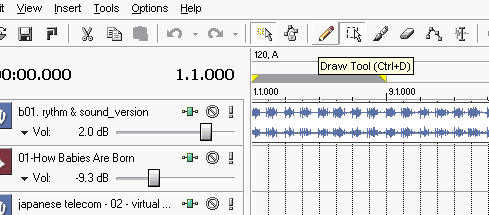

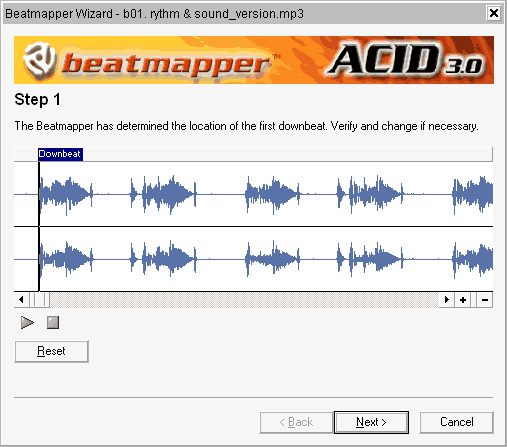
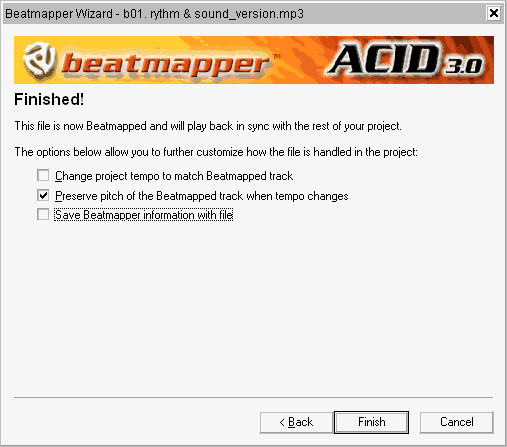
![vbulletin3_logo_[dark].gif](http://b00mb0x.org/front/vbulletin3_logo_[dark].gif)



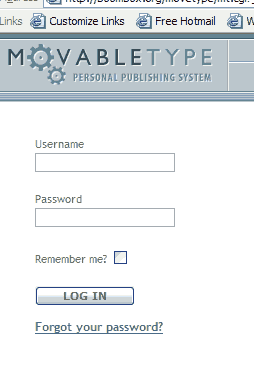


 border="1">
border="1">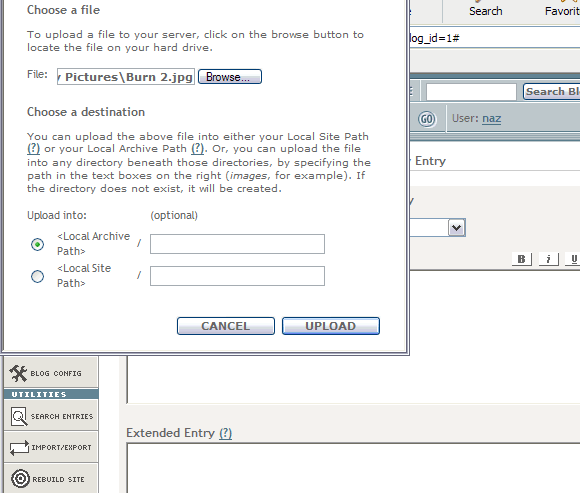 width=580>
width=580> width=412>
width=412>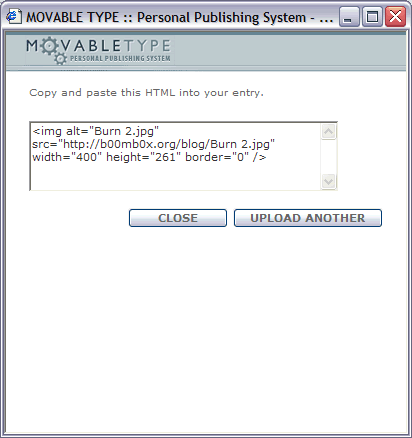 width=412>Finish writing and uploading images until your entry is complete. At the bottom of the page Choose SAVE occasionally. Make sure the dropdown menu is set to PUBLISH not DRAFT.
width=412>Finish writing and uploading images until your entry is complete. At the bottom of the page Choose SAVE occasionally. Make sure the dropdown menu is set to PUBLISH not DRAFT.
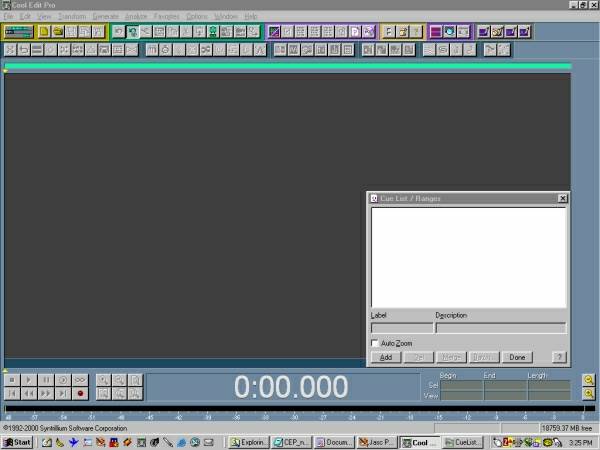














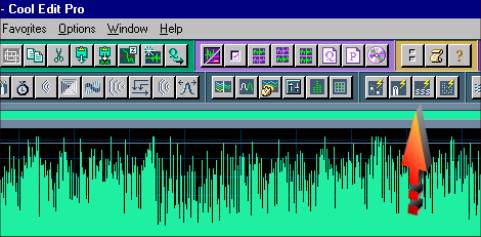





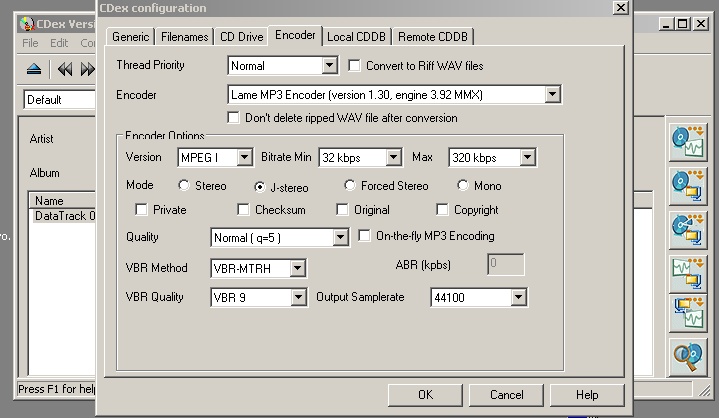 width=719>
width=719>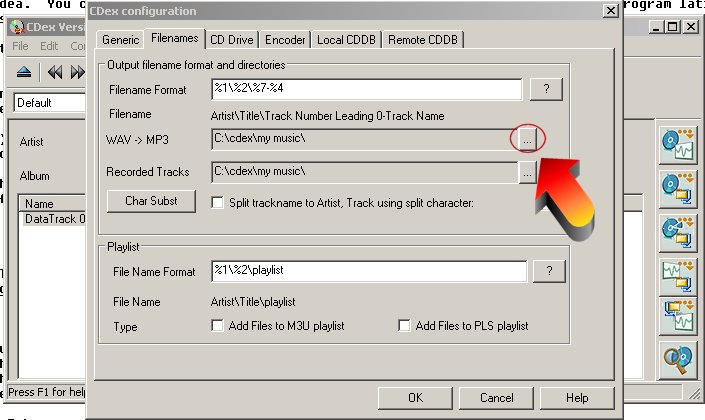 width=705>
width=705>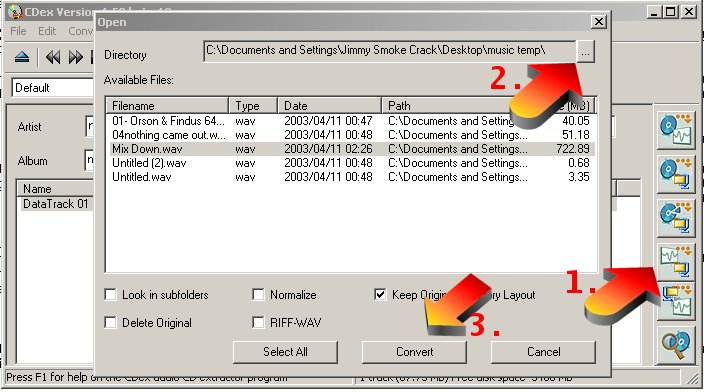

.jpg)
.jpg)




